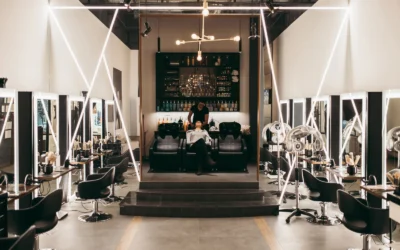How to Connect Linksys Velop to Linksys Range Extender?

Linksys range extender is easy to connect with the Linksys Velop device. If you have bought a new Linksys Velop and extender and want to link these devices to your modem, then this article will help you to complete the Linksys setup.
We will start with the Linksys Velop setup, and then add a section that contains information about how to connect your Linksys extender with the Velop system.
You will go through the Linksys extender and Linksys Velop login interface to complete the setup. So, let’s start the article without wasting any time.
Linksys Velop Device Setup
There are easy steps to install a new Linksys smart Velop router in your house. Just follow some of the steps given in the list down here.
1. Place Velop near to Modem
Take out the Velop system from the Linksys box and place it near to the modem. Make sure it is an optimal location far from the electronic devices because they can interrupt WiFi signals.
2. Connect It with Modem
Then use an Ethernet cable and connect it to the LAN port of the modem and WAN port of the Velop device. Also, make sure the cable is not damaged. Then, turn on the Velop system by plugging its power cord to wall socket and pressing On/Off button.
3. Access Velop Web Interface
Now, you must access the interface by connecting the computer to the Velop via LAN cable and open the browser. Search login URL linksyssamrtwifi.com or you can also use IP 192.168.1.1. Then, enter login credentials using the user manual. Get the access of Linksys interface dashboard.
4. Adjust Linksys Device Settings
After accessing the dashboard, you must adjust the settings and networks, then complete the setup by following the on screen instructions. From this interface, you can update the firmware of the Linksys devices and change the admin credentials.
Now, let’s add Linksys range extender to your newly set Linksys Velop device with the help of some easy instructions.
Linksys Range Extender Setup
Just apply simple down written steps to connect the Linksys extender with the Velop system, which includes physical connection between the Velop and extender, and access the Linksys extender login interface.
1. Connect Using WPS Button
To link the extender to the smart router you can use WPS button, which is a wireless mode. Just turn on the extender by plugging it in to the wall socket and pressing On/Off button. Then, hit the WPS button on router as well as extender to connect them automatically.
2. Log in to Extender Interface
After starting the extender network, just connect the computer to it with the help of LAN cable. Now, search extender.linksys.com login URL or you can also use 192.168.1.1 IP address. Enter the login credentials (username and password), click on Next button, and access the interface.
3. Configure WiFi Range Extender
In the dashboard, you can manage the settings and networks, and complete the Linksys range extender setup. You can also upgrade firmware of the range extender and change its admin interface credentials.
Last Conclusion
Here you have learned how to complete the Linksys Velop and range extender setup one by one. You have seen simple steps that include physical connection with networking devices, accessing the Linksys login interface, and configuring range extender and Velop settings and networks.